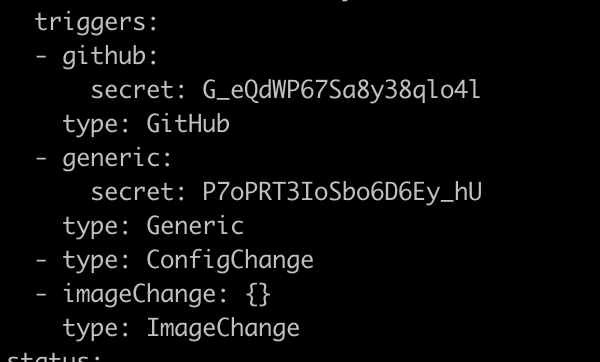Using oc to manage OpenShift
The Basics
Examples of the basic need to know oc commands to deploy and manage containers on OpenShift. Set a few variables to prevent sensitive information in the terminal history.
export REGISTRY_USERNAME=YourUsername
export REGISTRY_PASSWORD=SomePassword
export REGISTRY_HOST=quay.io
export REGISTRY_EMAIL=mail@example.com
export OSU=developer
export OSP=SuperAw3SomePassrd
Pods
Using oc explain it is simple to get the ducumentation for the running version of OpenShift. Here are a few basics.
Get built-in documentation for Pods
oc explain pod
Get the pod spec
oc explain pod.spec
Details on the pod's containers
oc explain pod.spec.containers
Details about the pod's containers images
oc explain pod.spec.containers.image
Example of a pod file
apiVersion: v1
kind: Pod
metadata:
name: hello-world-pod
labels:
app: hello-world-pod
spec:
containers:
- env:
- name: MESSAGE
value: Hi there! You've run a pod.
image: docker.io/mcleary/helloworld-go
imagePullPolicy: Always
name: hello-world-override
resources: {}
Create a Pod on OpenShift based on a file
oc create -f pod.yaml
Use oc get to information from OpenShift
Get pods
oc get pods
Watch pods deploy
oc get pods --watch
Get all resources
oc get all
Access the shell of a running container. Use oc get pods to get the pod name.
oc rsh <pod-name>
Use port forwards to interact with the pod on the local machine. Get the pod name from the oc get pods.
oc port-forward <pod-name> <local_port>:pod_port>
Delete OpenShift resources use the following syntax
oc delete <resource type> <resource name>
Delete a pod
oc delete pod <pod-name>
Deployments
Deploy an existing image based on its tag
oc new-app mcleary/helloworld-go:latest --as-deployment-config
Deploy an application from Git
oc new-app https://github.com/clusterapps/helloworld-go.git --as-deployment-config
Follow build progress when using
oc logs -f bc/helloworld-go
Set the name for the DeploymentConfig
oc new-app mcleary/helloworld-go --name hello-app --as-deployment-config
DeploymentConfig with a parameter
oc new-app MESSAGE="This is a parameter" mcleary/helloworld-go --name hello-app --as-deployment-config
DeploymentConfig with many patameters
oc new-app mysql MYSQL_USER=user MYSQL_PASSWORD=pass MYSQL_DATABASE=testdb -l db=mysql
Get information about a DeploymentConfig
Describe the DC to get its labels
oc describe dc/hello-app
Get the full YAML definition
oc get -o yaml dc/hello-app
Roll out the latest version of the application
oc rollout latest dc/hello-app
Roll back to the previous version of the application
oc rollback dc/hello-app
Delete a single resource
oc delete <resource> <name>
oc delete dc hello-app # Delete deployment config
oc delete svc hello-app # Delete a service
Delete all application resources using labels (get labels from oc describe)
oc delete all -l app=app=hello-app
Delete everything in a project
oc delete all --all
Networking
Get service documentation
Access oc explain documentation
oc explain service
Get information about Service spec
oc explain service.spec
Get YAML definition for a service
oc get -o yaml service/hello-world
Get YAML definition for a route
oc get -o yaml route/hello-world
Creating services
Create a service for a single pod
oc expose --port 8080 pod/hello-world-pod
Create a service for a DeploymentConfig
oc expose --port 8080 dc/hello-world
Check that the service and pod are connected properly
oc status
Using Pod environment variables to find service Virtual IPs
Log into a pod. Get pod name from oc get pods
oc rsh pod/helloworld-2
Inside the pod, get all environment variables
env
Testing connectivity using environment variables with wget
wget -qO- $HELLOWORLD_GO_PORT_8080_TCP_ADDR:$HELLOWORLD_GO_PORT_8080_TCP_PORT
Creating Routes
Create a Route based on a Service. Get the service name from oc get svc
oc expose svc/helloworld-go
Get the Route URL
oc status
Check the route
curl helloworld-go-lab1.apps.okd4.example.com
ConfigMaps
Create a ConfigMap using literal command line arguments
oc create configmap helloconfig --from-literal KEY="VALUE"
Create from a file
oc create configmap helloconfig --from-file=MESSAGE.txt
Create from a file with a key override
oc create configmap helloconfig --from-file=MESSAGE=MESSAGE.txt
Create using --from-file with a directory
oc create configmap helloconfig --from-file pods
Verify
oc get -o yaml configmap/helloconfig
Consuming ConfigMaps as Environment Variables
Set environment variables
oc set env dc/hello-app --from cm/helloconfig
Secrets
Secrets use simalar syntax as ConfigMaps. Secrets are base64 encoded ConfigMaps
There are a few main types.
- Opaque
- Service Account Tokens
- Registry Authentication
- Simple Auth Types
A simple generic (Opaque) SecretSecret. Key-Value pairs
oc create secret generic <secret-name> --from-literal KEY="VALUE"
Check the Secret
oc get -o yaml secret/<secret-name>
Consume the Secret as Environment Variables the same as ConfigMaps
oc set env dc/<dc-name> --from secret/<secret-name>
Create a default registry secret
oc create secret docker-registry secret_name
--docker-server=$REGISTRY_HOST \
--docker-username=$REGISTRY_USERNAME \
--docker-password=$REGISTRY_PASSWORD \
--docker-email=$REGISTRY_EMAIL
Link the secret to the service account named "default"
oc secrets link default secret_name --for=pull
Check that the service account has the secret associated
oc describe serviceaccount/default
Images
ImageStreams
List ImageStreams
oc get is
oc get istag
Create the ImageStream but don't deploy
oc import-image --confirm quay.io/clearyme/helloworld-go
Importing any new images from the repository using the same command as importing a new.
oc import-image --confirm quay.io/clearyme/helloworld-go
Creating a new local tag : oc tag <original> <destination>
oc tag $REGISTRY_HOST/$REGISTRY_USERNAME/helloworld-go:latest helloworld-go:local-1
Deploy an application based on your new ImageStream (lab1 is the name of the oc project with the newly tagged image)
oc new-app lab1/helloworld-go:local-1
Build a custom image
From within the directory where the Dockerfile is, build the image and tag it for the registry.
podman build -t $REGISTRY_HOST/$REGISTRY_USERNAME/helloworld-go:latest .
Log into a registry
podman login $REGISTRY_HOST
Push the image ti the registery
podman push $REGISTRY_HOST/$REGISTRY_USERNAME/helloworld-go
Builds and BuildConfigs
Create a new BuildConfig from a Git repository URL
oc new-build <git URL>
Example
oc new-build https://github.com/clusterapps/helloworld-go.git
Example new build from s branch
oc new-build https://github.com/clusterapps/helloworld-go.git#update
Example using --context-dir to build from a subdirectory
oc new-build https://github.com/clusterapps/openshift-playing.git --context-dir hello-world-go
Working with existing BuildConfigs
Get a list of BuildConfigs
oc get bc
Start a build
oc start-build bc/helloworld
Get the list of builds
oc get build
Get logs for a single build
oc logs -f build/helloworld-go-1
Get logs for the latest build for a BuildConfig
oc logs -f bc/helloworld-go
Use oc cancel-build to stop a build
``
oc cancel-build build/helloworld-go-1
Working with WebHooks
Get the secret token
oc get -o yaml buildconfig/helloworld-go
Export the secret as a variable
export GENERIC_SECRET=G_eQdWP67Sa8y38qlo4l
Get the webhook URL
oc describe buildconfig/helloworld-go
 Copy the webhook URL and replace
Copy the webhook URL and replace <secret> with $GENERIC_SECRET
curl -X POST -k <webhook URL with secret replaced with $GENERIC_SECRET>
Set build hooks
Set a post-commit hook
oc set build-hook bc/helloworld-go \
--post-commit \
--script="echo Hello from build hook"
Check the logs output for "Hello from a build hook"
oc logs -f bc/helloworld-go
Check the events to see if it ran
oc get events
Remove a build hook
oc set build-hook bc/helloworld-go \
--post-commit \
--remove
Source to Image
The syntax is the same as normal builds. OpenShift uses S2I to guess the language when there is no Dockerfile. A language can also be specified at build time durring the oc new-app.
Works with Java, Ruby, Node, PHP, Python and PERL,
Overriding S2I Scripts
Assemble and Run are the two main scripts
Overrides go in your source at .s2i/bin/assemble or .s2i/bin/run
They need to call the original scripts, which are at /usr/libexec/s2i/assemble or /usr/libexec/s2i/run
New app without a Dockerfile.
oc new-app https://github.com/clusterapps/openshift-playing.git --context-dir s2i/ruby
New app specifying the language by adding language tilda to the new-app command.
oc new-app ruby~https://github.com/clusterapps/openshift-playing.git --context-dir s2i/ruby